Step 1. Buy a Router (pretty simple huh?)
Step 2. Set it Up
The router should come with at least one ethernet cable,
an ac adaptor, and some very limited instructions.
Oh I forgot, there should also be a cd
with more limited instructions.
You usually don't have to install any software because it is
contained in the router itself.
Now this series of steps may vary by router
so follow the instructions that came with the router.
I will just give you the safest way,
which is to turn everything off first.
- Make sure your computer, router,
and modem are turned off. - Connect the ethernet cables to the router
- one to the WAN port
- one to position one of the LAN ports
- Connect the other end of the cables
to your modem and computer. - the WAN cable should go to your modem
- the other cable will go to the ethernet adaptor on your computer
- Power up your router, modem and computer, in that order.
- the lights on the router should light up
indicating activity to the LAN and WAN ports
Step 3. Configure the router's software
To get to the router's software you will need
to open a web browser, and type in the IP address of the router.
This should be in the router's documentation.
You may see a prompt asking for user name and password,
but just click okay to get to the software setup.
In most cases, you will now run a setup wizard.
You will setup the password, the type of internet connection,
a name to identify the wireless network, and the WEP password.
!!!!!!Important!!!!!! do not skip setting up a WEP password.Step 4. Connect to the internet
Failure to do so will leave your network wide open to intrusion
Now leave the router setup and go to any other webpage.
You should be able to connect to the internet as before.
If there are no problems there, then fire up your laptop with a wLAN card;
or use any other wireless device to see if you can access your wireless network.
Look for the name you gave the network and connect to it.
When asked for the WEP, just type in the one you assigned.
Barring any disasters, you are now finished.
If you do have any problems, try restarting the computer or router.
If this doesn't work, you will probably have to run the setup wizard again.
| Click for larger images Will Open In New Window  Router |

|
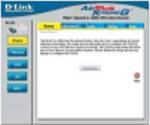 Wizard Click for larger images Will Open In New Window |